
The holiday season is fast approaching, and with Google Shopping ads driving 76% of retail search and winning 85% of all ad clicks, optimising your Google Shopping feed to get the most out of your data should be a top priority. In this post, we highlight and discuss the best ways you can do this to maximise conversions in the run up to Christmas and continue this success into 2023.
1. Review your product titles
This task is key to making your ads relevant to what users are searching for. This means it’s worth spending the time on getting this right.
Although we’ve included these at the top of our list, it’s a good idea to leave these until last so they are as optimised as possible.
The attributes you include will depend on which sector you’re operating in. For example, if you’re selling consumables, you should include brand, product type and other attributes such as weight, etc.
If you want product titles to be as optimised as possible, it’s important you include keywords that are relevant to what you are selling.
Nike’s Air Force 1 trainers are a prime example of product title optimisation:
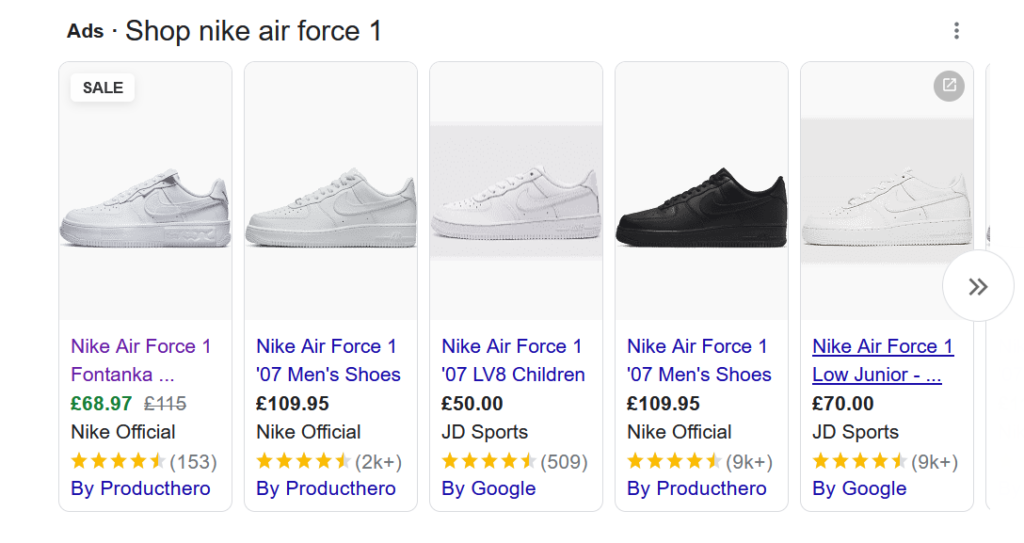
As you can see, they come up first in this Shopping ads search, and the content on the website reflects what the customer is seeing in the ad:
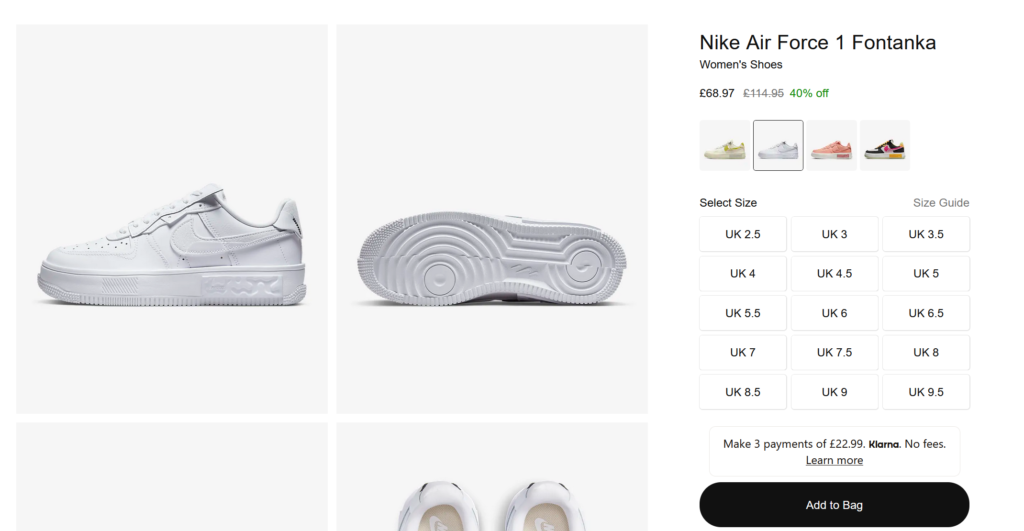
To help you pinpoint these keywords, there are various online tools you can use, including:
• Google Ads Keyword Planner
• Google Auto Suggest
• SEMRush
• Ahrefs
• WordStream
• Wordtracker.
Remember to put the important information at the beginning of your product title, in case it gets truncated on the results page. You should also try to mirror the information that is already on your website so that when a user clicks through, they will find the same content.
Additional advice to consider when writing your product titles includes:
• Adding your brand name, which is sometimes forgotten when creating Google Shopping feeds. Feed optimisation software will often let you create a rule that searches for a brand within the product title. If it finds it doesn’t exist, it will then add it to the beginning or the end of the product title.
• Avoiding spammy and over-salesy language. By giving the essential information shoppers are looking for, you will show up for any relevant searches. For example, these shopping ad results for coffee machines shows a good example of providing the right information that the shopper is likely to be interested in.
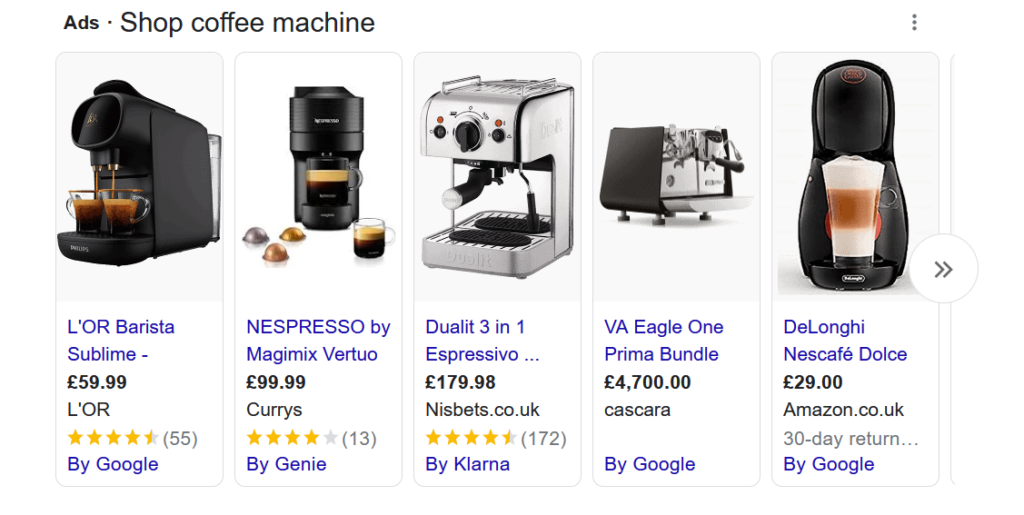
• Regularly test for what is working with your customers and what isn’t, so you can keep converting new shoppers and gaining repeat customers, too.
• Schedule daily updates using a third party feed management tool to flag up any warnings, product suspensions, etc.
2. Make use of GTINs
GTINs, or Global Trade Item Numbers, have become a vital part of optimisation, and are normally supplied by the manufacturer. Although they are no longer mandatory on Google, they are still highly recommended by their Shopping platform.
One of the questions we are frequently asked here at Nightingale, is what if I don’t have a GTIN for my product(s)? This situation may apply to you if:
• You’re the only one selling your item (e.g. it’s a handmade soap, or blanket, etc.)
• The product is antique, vintage, second hand or custom made
• They are manufacturing parts
• You’re selling old books that were printed before ISBNs became mandatory
If you can’t find a GTIN on your product’s packaging or on the cover (e.g. for a book), don’t worry – you can still create your own via GS1.org.
By ensuring all your products carry a GTIN, you’ll gain the following benefits:
• Knowing that all your product information is correct, and that your competitor’s product information won’t conflict with your own.
• An increase in ad impressions.
• Removal of counterfeit items from the market.
• Customer comparison of products, allowing you to make your product(s) a more attractive option than your competitor’s.
The most significant benefit, however, is that you will show up in searches where the shopper is looking for your exact product, and when shoppers are looking for the best version of a specific product category.
Google will use your GTIN to pull your product from your catalogue, and place it into an auction with other sellers of the same product. The ads then default to the attributes of the catalogue and override any optimisations made in the product feed.
Including GTINs will also help you gain placement within searches such as “Best” and “Top”, e.g. “Best Student Laptop” or “Top Rated DAB Radio”. These types of searches will also reference customer reviews to determine the position of your ad.
Therefore, the better the reviews, the more likely you are to show up in first position. For this feature, Google will use third party review companies, such as Trust Pilot, TripAdvisor and Choice.
Please bear in mind that you will need to have a minimum of 50 reviews across all your products to enable Google Shopping product ratings.
If you’re still struggling with acquiring GTINs for your products – don’t worry. You can still sell your products through Google Shopping by setting the product identifier to false. Further guidance on unique product identifiers can be found over at the Google Merchant Center.
3. Optimise colour attributes
Some shoppers will be searching for a specific look or style, so if they want to buy a particular colour, make sure your product pops up in front of them. In some countries, including the UK, this is a required attribute for Apparel and Accessories. For example, a Google search for “red t shirt for men” delivers the following Shopping results:
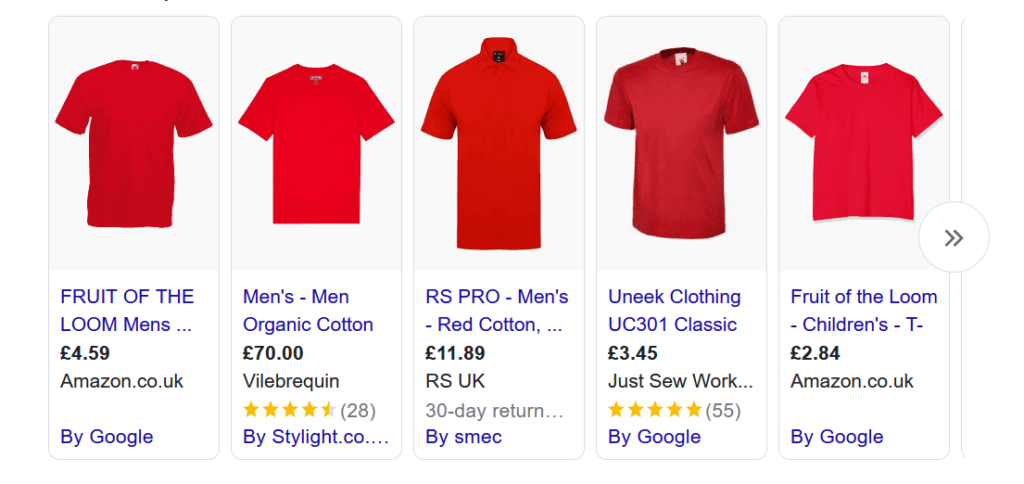
However, to avoid mismatch disapprovals, make sure the colours are simplified to just “green” or “light blue”, for example. Don’t include names for colours such as Teal, Plum and Berry, as users are less likely to be searching for these specific shades.
For best practice, we recommend writing out the full colour name in your feed, and add one primary colour and up to two secondary colours. For example, if your t-shirt is made up of red, white and black, you should submit multiple colours separated by a slash. In this case, you would put Red/White/Black. For more information, take a look at Google’s guidance on colour attribute set up.
If you’re selling products made of metals, combine the material attribute with the colour attribute, e.g. silver bracelet, gold necklace, etc.
4. Use Buy on Google repricing
Earlier this year, Google introduced an automated pricing solution called Buy on Google, which allows businesses to manage their product pricing. This means you can adjust your prices to better compete with other merchants, which will hopefully lead to an increase in sales.
By setting competitive prices, you have a better chance of keeping your customers in your online store, and retaining them as repeat customers. By using an automated system, you can set the right prices for your products.
As well as staying competitive, repricing allows you to:
• Stay informed of any price changes. This way you won’t miss discounts when other merchants are carrying out seasonal sales, etc.
• Minimise costs by not having to track your competitor’s prices manually (very time consuming!)
• Create more accurate forecasts by providing data you can analyse to base future decisions on.
More information and advice on automatically adjusting your product pricing can be found at the Buy on Google Ads Support website.
5. Select the right images
These are the first thing to pop up in shopping ads when users are searching for products, so it’s important to spend the time making these look as good as possible.
To make sure your images are optimised for Google Shopping, we suggest the following:
- Use high quality images with a high resolution
- Ensure all variants match the image, e.g. colour, size, material etc.
- Check each image for promotional overlays or any sort of text that could cause errors in your feed.
- Ask a graphic designer to touch up your images to make them look more professional.
- Ensure your product is on a white background so it stands out.
6. Utilise regular expressions
Regular expression (or RegExp) is a special text string that describes a search pattern. For example, using .doc notation in a file manager will help you find all of this type of document.
While it may sound daunting, this function is very useful in optimising your Google Shopping data feed, as it allows you to match to many different characters while only using one string.
Regular expression can be used to:
• Find and replace duplicate words
• Fixing multiple sizes at once
• Removing too many spaces between words.
Setting up and using regular expressions means it is possible to create a dynamic and scaleable rule, where the present and future information on materials is automatically extracted from the source feed. This eliminates the risk of compromising the functioning of the dependent attributes.
In the long run, you should be able to prevent product feed errors and traffic dives, as well as automating and increasing the speed at which new attributes, colours and other product information are categorised. This helps to avoid mind-numbing manual work on your feed, which may involve other members of your team.
If this is something you choose to set up to help optimise your Google Shopping feed, make a note to check your regular expressions each week (at least).
7. Create promotions
It goes without saying that a good sale or promotion will appeal to shopper’s buying habits, and normally lead to higher click through rates and a lower CPC. One study by Google showed that a promotion can result in a 28% increase in conversion rates.
For example, this search for “Adidas shoes women” produces a bunch of results where most are in a sale, making them more likely to sell than other results that are at full price:
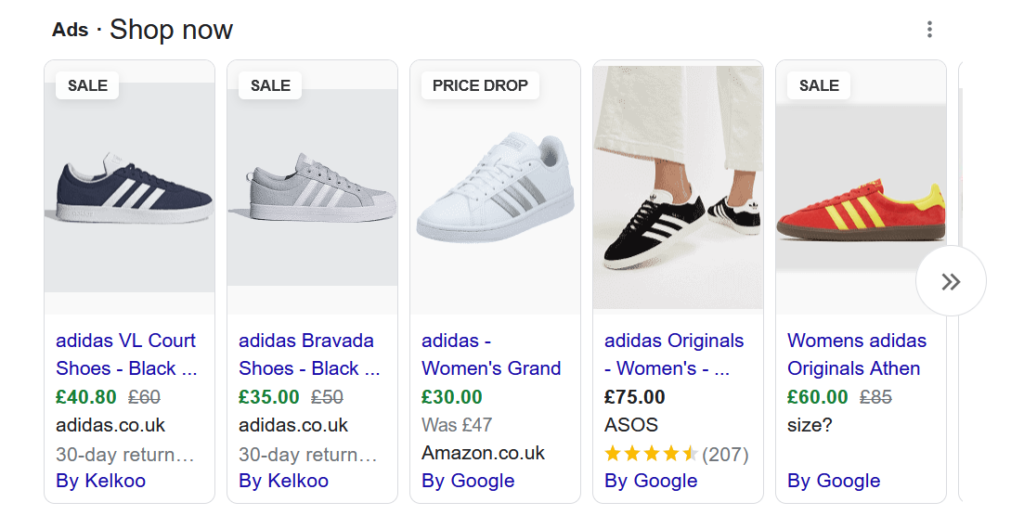
The current economic climate is also affecting consumer’s shopping habits, one of the primary reasons why Google has introduced new Shopping features to help people find the best holiday deals.
To set up a promotion, e.g. 20% off jeans, you will first need to create an attribute called promotion_id, and populate this with only the jeans you want to add to the sale with your promo code, e.g. JEANS20.
Once you have done this, go to your Google Merchant Center account, and create the promotion using the Promotions tab. If you don’t see this option in your account, you may have to fill out the merchant promotions form first.
Follow the instructions on how to create your promotion, including:
• Start and end date
• Specific products or all products
• Promo code.
Promotions can usually be run for at least a few months at a time, which is handy if you are planning a long-term sale of certain items, or providing free shipping for these products.
If you’re a large business running multiple promotions that you need to amend frequently, it’s worth considering a Google Promotions Feed instead.
This is a spreadsheet that holds all the information about your online promotions and other related data.
Attributes you’ll need to add to this include:
• promotion_id
• product_applicability
• offer_type
• long_title
• promotion_effective_dates
• redemption_channel.
There are also other different types of Google Shopping feed that are worth learning about to help improve your Google Shopping ads further:|
• Google Online Inventory Product Update Feed
• Google Local Inventory Ads Feed
• Product Rating Feed
• Dynamic Remarketing Feed
• Google Manufacturer Feed.
8. Set up custom labels
Custom labels are useful for when you want to subdivide products using values such as “bestsellers”, “seasonal”, “clearance” or “release year”. These values can then be used for monitoring, reporting and bidding in your Shopping campaign.
To set this up, you’ll need to have access to your product data in Google Merchant Center, and assign the correct values to your products. You can choose to have up to five custom labels in your product data, allowing you to further optimise your Shopping campaigns and get the most out of them.
Although not a required attribute, custom labels allow additional product and bid segmentation. This carries the benefits of more control over bidding, staying more competitive, highlighting sales and the ability to run experiments.
Some useful (and powerful) custom labels you can test include:
• Sales, clearance, and promotions
• Price point
• Margin
• Season
• Performance
• Shipping
• Gender
• Size
• Holidays.
More information and advice on setting up custom labels can be found at Google Ads Support.
9. Clean up any spelling and grammatical errors
This often overlooked task can have a significant impact on the performance of your Google Shopping ads.
You’ll usually find at least a few errors, or sometimes more if you’re inheriting the feed from another colleague or business. This might be due to human error or the platform itself.
Common mistakes to look out for include:
• Misspellings
• Capitalisation errors
• Incorrect language.
By fixing these, you should an uptick in performance.
10. Write detailed product descriptions
You have up to 10,000 characters to use for each product description, so it’s a great idea to make use of this space!
We recommend you aim for 500-1,000 characters per product description, and include all of the most relevant attributes, such as colour, material, size and other specifications. This information will help return more accurate searches for shoppers.
Avoid listing the specifics of variant products – just mention it comes it other colours, sizes, etc. and this will suffice.
We also suggest (as in the point above) that you use a good standard of spelling, grammar, and punctuation, and limit the use of special characters such as asterisks, hashtags and exclamation marks. This includes capital letters for emphasis, e.g. BUY TODAY!.
Don’t waste valuable space talking about other things such as compatible or similar products, or try to compare it to other products sold by competitors – just focus on the product you’re selling, and remember that customers can do their own research and make up their mind about which product they want to buy.
Conclusion
While trawling through your product feed might seem like a daunting task, any of the tips outlined above that are applied to it will help boost your Google Shopping campaign performance.
Since Google uses the information within your product feed to determine which searches your advert shows up for, it’s important that you spend a set amount of time each month optimising your product feed.
As well as improving the relevance of your ads, optimisation of your feed allows you to better segment your products, as the structures of your campaigns are usually based on data within the feed.
Therefore, if you’re missing the brand attribute, you can’t segment your campaign into different brands. The same applies if you don’t have the variations attribute included, and any others that are relevant to your campaign.
By making sure that each product has a full set of data and is assigned to the correct Google product category (try to be as specific as you can here), you can create complex granular campaign structures that are easier for you to manage and produce better overall performance.
As mentioned earlier in this article, we recommend optimising your product titles first, before moving on to focus on other areas, such as images and GTINs, which will lead to significant improvements in your Shopping campaign performance.
